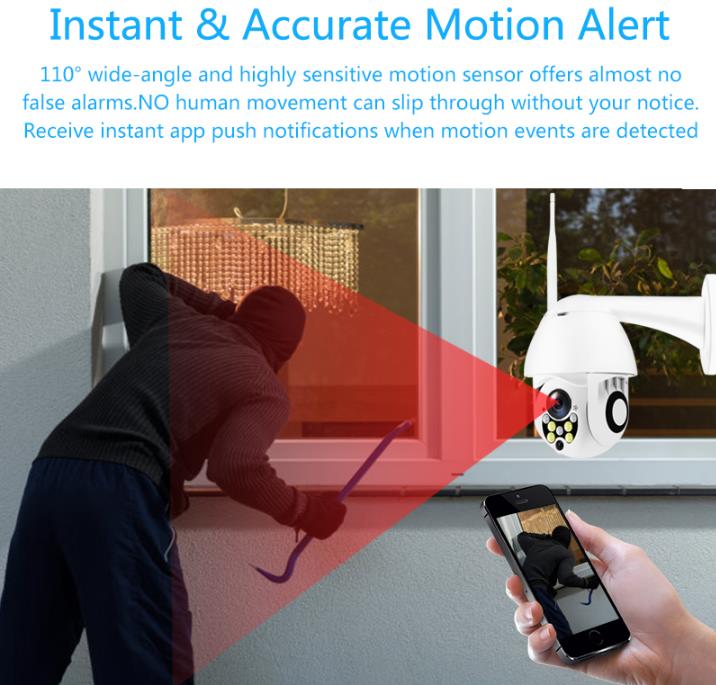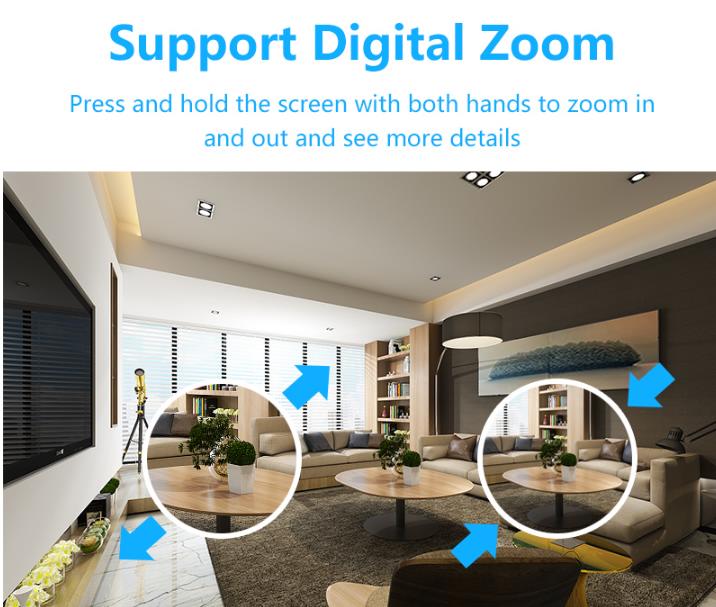Features
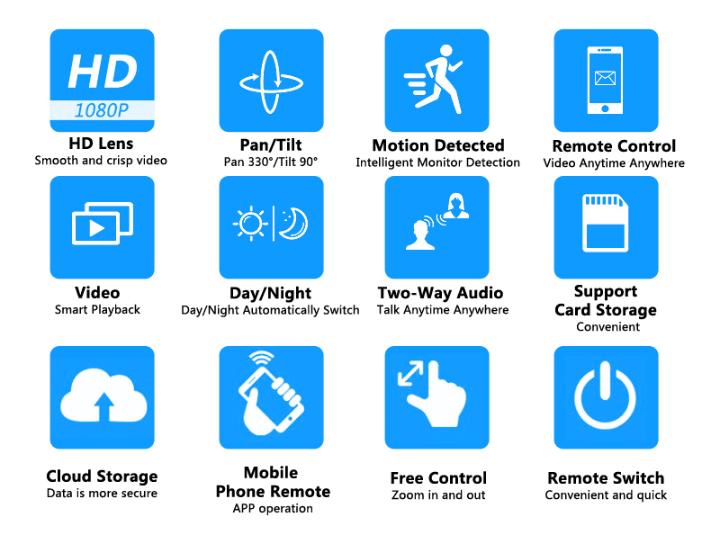
1. Day and Night Vision
2. Motion Detection
3. Support wireless(Wifi) and Wired two Mode
4. Two-Way Audio
5. Remotely View via the App on Smartphone
6. Support IE, Google Browers
7. Support ONVIF 2.0
8. Pan 355 degree/ Tilt 90 degree
9. Support TF Card Max 128 GB

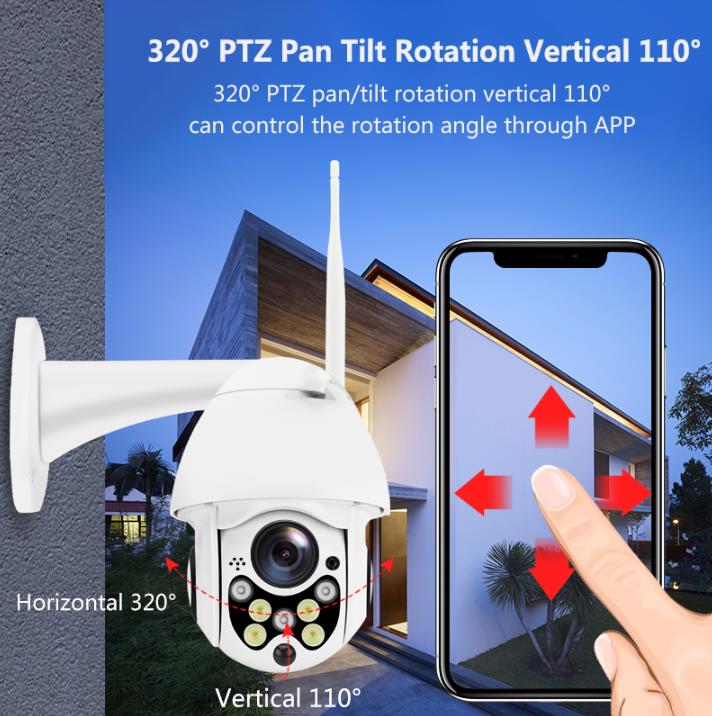
Package Contents
1 * IP Camera
1 * User Manual
1 * Power Adapter(need you to choose the Power adapter option then will include.)
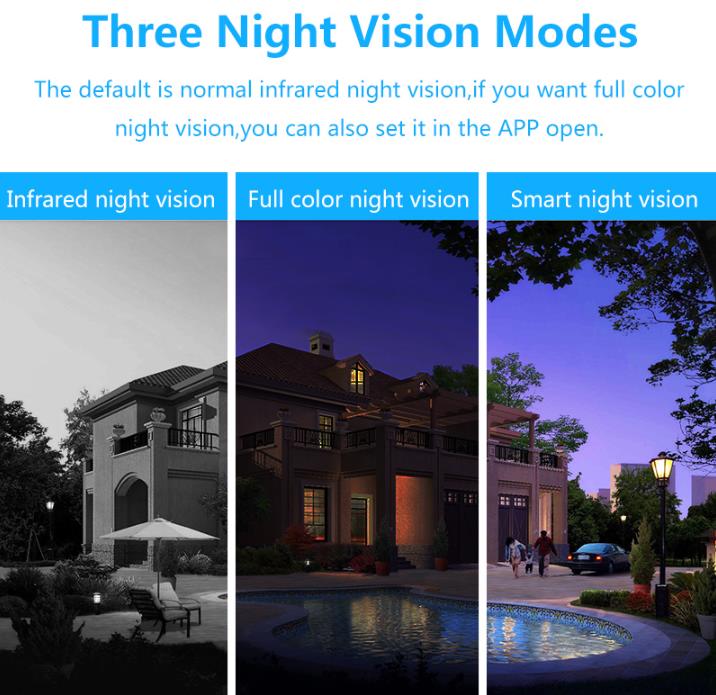
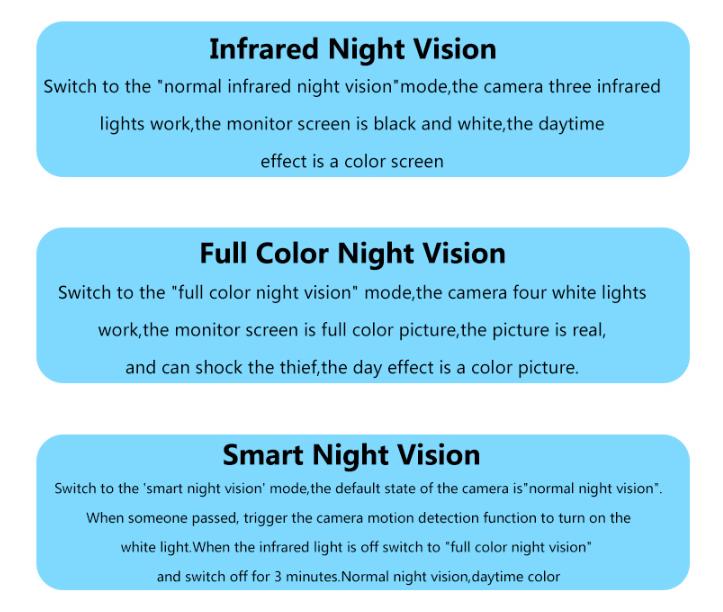
Cannot Connect To WIFI Successfully?

Make sure the device has been factory reset before adding the device: Press and hold the reset button until you hear a voice prompt.
In addition, the camera only supports 2.4GHz WiFi signals. If it is 5G routing, please turn on the dual-frequency mode of the router and select the 2.4G signal.
A normal four-step voice prompt will appear in the normal addition process:
(1) Prompt after power-on “Please use device scan code or AP to add equipment”;
(2) After selecting the SSID and entering the password, a successful search for the specified WiFi will make a “drop” sound, prompting “Please wait in the WiFi connection”;
(3) After obtaining the IP, prompt “Server connection”;
(4) After successfully connecting to the server, it prompts “Connection completed Welcome”.
The voice of overseas equipment is as follows
Did not hear (1), the device hardware failed.
Did not hear (2), confirm that the distance between the router and the camera is within a reasonable range. If the WiFi scan code method does not respond, try to adjust the distance between the lens and the QR code to rescan.
Did not hear (3), the camera failed to obtain IP. Please confirm that the number of connected devices on the target router is within a reasonable range. Otherwise, please reduce the mounted device or restart the router before attempting.
Did not hear (4), the server connection failed, please provide device label information and APP version for after-sales troubleshooting.
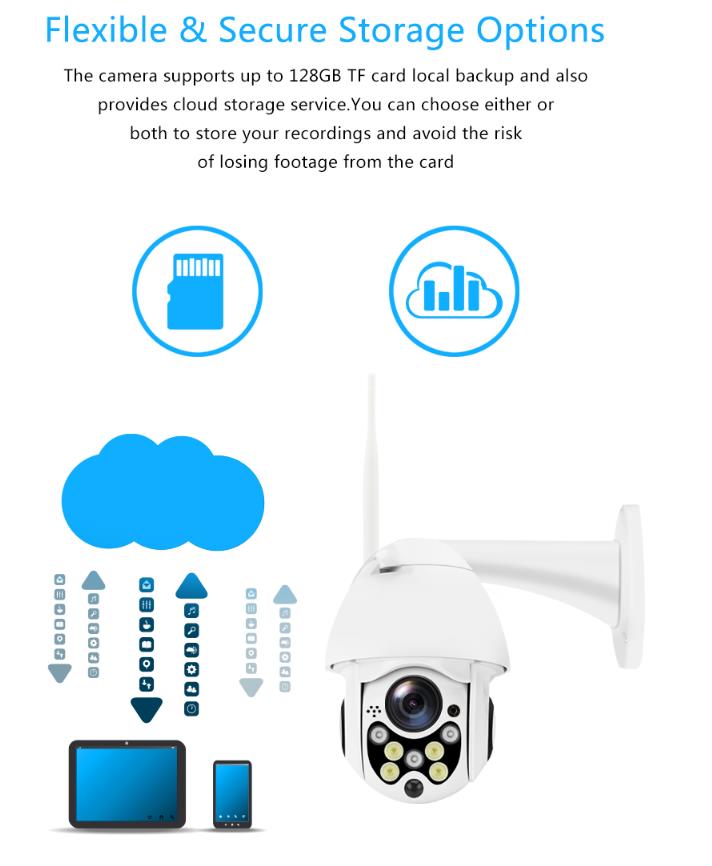
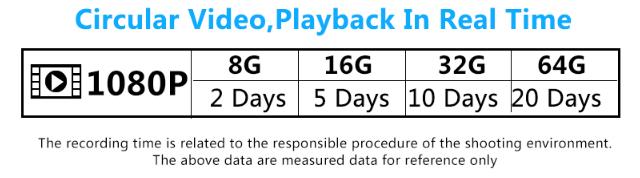
FAQ – Cloud Storage Wifi Camera
1) Have to buy a cloud storage service?
This camera has cloud storage and ordinary card storage capabilities, do not want to buy cloud storage, you can insert an sd card for recordings.
2) What can we do when the camera be stolen?
Do not worry, a camera with cloud storage capabilities, video stored in the cloud server, the camera was stolen, the videos can be found by cloud storage account.
3) Can cloud storage camera support recording for SD Card and cloud storage at the same time?
Yes. Support SD Card and cloud storage recordings at the same time if you put SD Card and purchase cloud storage service
4) Which cloud service company you use? Is it free?
We use the Amazon cloud server.everyone can use the cloud storage service that you can choose to pay for the service at a low cost, it not free.
5) How to protect the privacy of the individual from the Cloud?
The server Is Amazon cloud, support US-EU Safe Harbor and ISO/IEC27001:2013, it with High safety certification
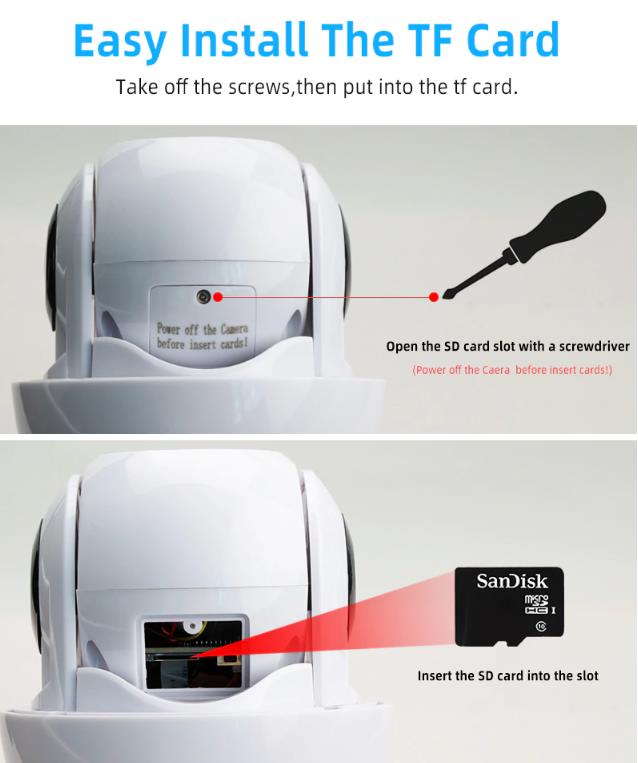

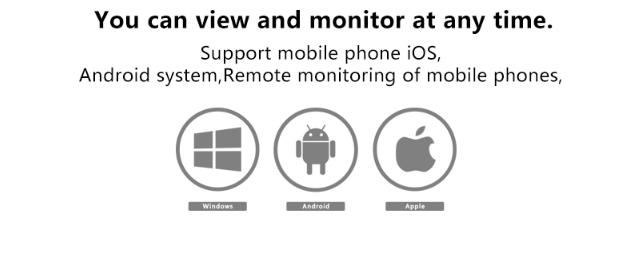
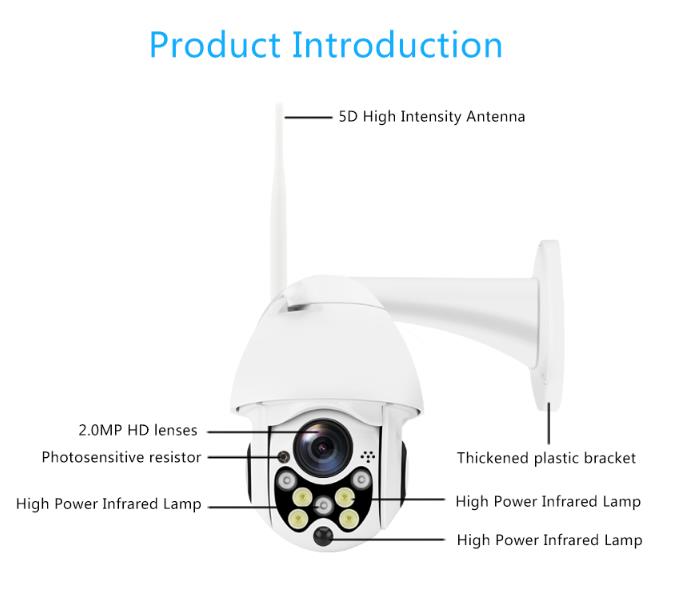
Please note
1. WIFI name and router name cannot have special characters, *. ——=@, etc.
It is best to have all numbers + English!
2. It does not support light cat/fiber, does not support the 5Gwifi network!
3. Be sure to reset before adding. Hear: Please use the device scan code or AP to add the device before starting the connection!
4. When the camera appears to update the system prompt, please remove the device added on the phone, reset the camera, and then reconnect the device!